Upscaling the App Service Plan
So now I've changed my mind. I already have another website running in Azure, https://www.theridion.it, which is my company website. It's also a small website and it already had an App Service Plan. So why not put both websites on the same App Service Plan? The App Service Plan for my company website is of type D1, also Shared Infrastructure. The main visible difference between F and D1 Plans is that the D1 Plan support configuration for Custom Domains. With the option to configure the Custom Domains, you can have a clean url of your own choosing instead of the default azurewebsites.net domain url. And obviously, we're moving away from the Free plan so that comes with an extra cost.
Another important but not so obvious detail of the Shared Infrastructure Plan is that each application in the Service Plan pays for the CPU quota.
App Service Plan Documentation
Check How much does my App Service plan cost? for mor detailsMoving the App Service
Now I'm going to focus on moving my blog website to the previously existing App Service Plan. And this can't be any easier.
- In the Azure Portal, navigate to the App Service you wish to move.
- Navigate to the App Service Plan section in the sub menu and click Change App Service Plan.
- You get to see the details of the App Service's current App Service Plan. In my case, I'm moving the App Service to an existing App Service Plan. But you can also move it to a completely new one in case your situation requires so.
- Be aware that moving an App Service might have implications regarding to the App Service Plan you wish to move to. The exact requirements can be found in the Azure App Service Plan Documentation Move an app to another App Service plan.
- Click Ok to finalize. And that's it.
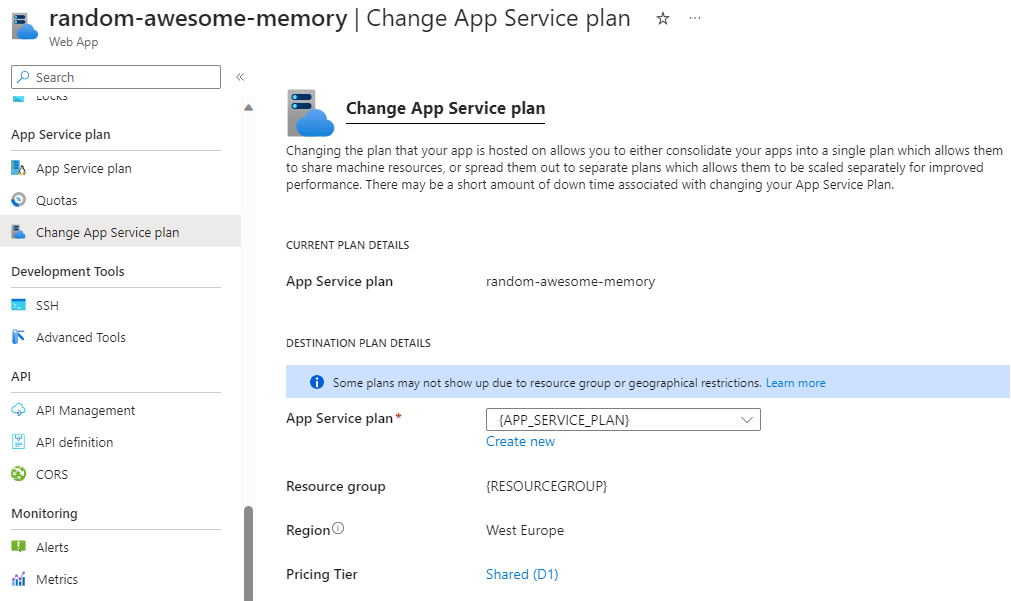
Conclusion
Not only is this functionality provided out of the box without having to script around. What surprises me the most is that the move process is really fast. In a fraction of a second, the change is effectuated without practically no downtime. Be aware that this is not an elaborate web application, so the impact is minimal. Depending on the size and complexity of your application, the impact can differ.
Documentation Reference
- Azure App Service Plan Documentation - Should I put an app in a new plan or an existing plan?
- Azure App Service Plan Documenation - How much does my App Service plan cost?.
- Azure App Service Plan Documentation - Move an app to another App Service plan